Streamline Your Helpdesk: Manage orders with Shopify actions.
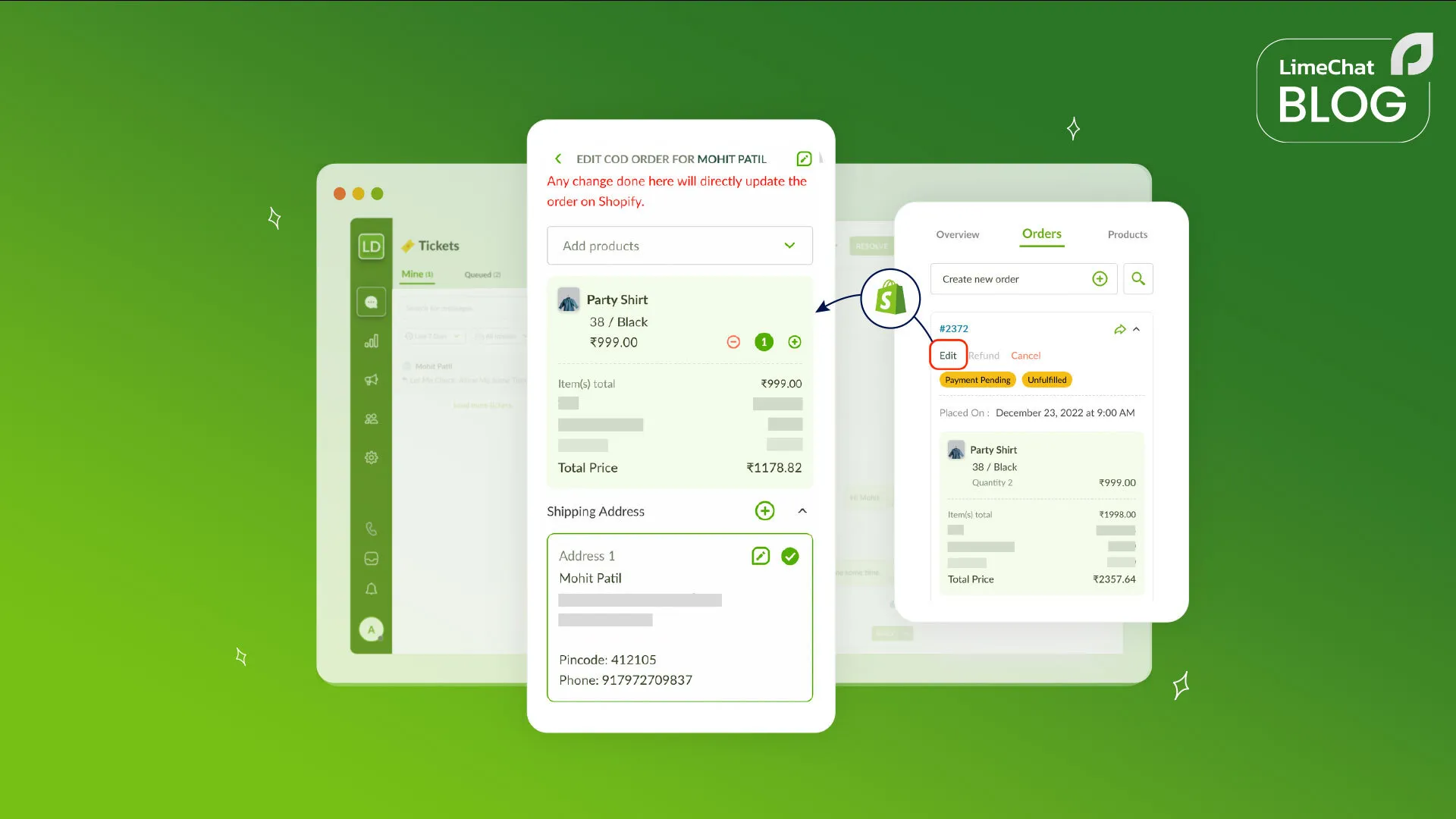
It’s no secret that managing orders can be a hassle for customer support teams. Keeping up with inquiries and orders can be time-consuming and stressful for both customers and employees.
Every open ticket/chat is a race against time, the average first response time expectation for live chat ranges between 6 seconds to 15 seconds. That’s all the time you have. This can especially be stressful for the agents if they’re bogged down with redundant actions like switching tabs to get information that’s spread across platforms.
The hassle becomes evident during festive seasons, flash sales, or at any sudden surge in traffic. It reflects on sales & retention. Your conversion rate will fall off a cliff the longer a customer has to wait for a response. Customers that require support with a previous order will be less likely to return for a second purchase if they are met with late responses.
However, LimeChat’s helpdesk can be streamlined to make managing orders easier and more efficient. Our helpdesk offers deep integration with Shopify, allowing your teams to make the most of their resources and manage orders with ease.
LimeChat’s integration with Shopify enables teams to quickly and effortlessly undertake order-related actions straight from their helpdesk. This comprehensive integration helps agents save time by allowing them to edit orders and update customer information simultaneously while engaging with a customer.
In this article, we’ll explore how and why you should enable Shopify actions for your helpdesk and streamline your customer service.
What can Shopify Actions do for your DTC Brand/E-commerce?
- Keep your Shopify account secure
Agents can do everything they need to support shoppers from the helpdesk, which means you don’t need to share your Shopify credentials with anyone who doesn’t need access to your store.
Your account is safer if your helpdesk utilizes Shopify Actions because you won’t have to give agents who don’t need access to your Shopify login information. All the necessary actions needed to support the customer can easily be taken from the helpdesk portal itself.
Credentials should only be distributed to individuals who are properly allowed as your Shopify store has sensitive customer information that must be protected.
- Turn support queries into new opportunities for sale
Customer service can be a fantastic medium to uncover new prospects for sales when responding to support inquiries. Your customer service team serves as the single largest customer touch point, powering them with Shopify Actions can give your sales a leg up too.
If a customer service personnel has access to instantly change a customer’s order they can prompt the customer with an upselling opportunity. Customers can ask for an update on their order and are informed that a product from their wishlist is back in stock.
With Shopify Actions, customer service In an instant can create a new order for the customer before a second thought.
- Focused single platform for multi-channel queries.
While you may have a single Shopify store, your brand presence could be across social media. It’s a necessity to be visible and accessible to communicate with your customers on a platform where they may discover you i.e. Instagram.
You’d receive customer queries via direct messages from Instagram, WhatsApp, and your website chat function. These queries would be fragmented across multiple channels, making it difficult for your customer service team to keep track.
As the base of all your e-commerce website operations is Shopify, it makes sense to have a centralized helpdesk that aggregates all the queries from multiple channels to make a single file queue of tickets.
You can take quick actions regarding a customer’s order without having to move back and forth between your Shopify backend to take actions and the chat platform.
- Speed up your response and resolution
The key to providing exceptional customer service is speed and efficiency, the sooner the customer gets a resolution the better. Resolving a customer’s issue promptly increases their trust in the brand.
Shopify Actions help your support teams be more productive and resolve more tickets easily and quickly. They can answer frequently asked questions instantly as all the necessary order information is readily available on the helpdesk, pegged to the respective chat.
Your support teams don’t have to lose momentum to find orders or stress about checking which order is whose. This helps them be more productive and resolve more tickets in a shorter amount of time.
- Get more order and customer context before issuing refunds or canceling orders
Tracing a stencil is always better than drawing from memory. You’ll reduce the chances of errors occurring in your art piece.
Similarly, you’d want your support teams to have as much context as possible when taking action. This context can get lost when agents are switching between tabs and changing windows, manually tracking down a customer’s order to take action that fulfills the customer’s request.
Now imagine doing that for multiple conversations at once, it’s sure to cause some errors.
Shopify Actions auto-fetches the customer’s unique/active order and relevant information based on their phone number. All the possible actions regarding a customer’s order are present at all times, right next to the chatbox where the agent is talking to the customer.
This addition of visibility and context is extremely helpful when taking important actions like canceling or issuing a refund. An agent would not lose track of the conversation and have all the details right in front of them, without losing a beat they can confidently take the right action.
LimeChat’s Shopify Actions Panel
The Shopify Actions panel is located on the right-hand side of our e-commerce helpdesk. When you access it, it matches the Shopify order ID to the phone number of the customer and fetches details regarding that order.
The information displayed on the panel changes by which ticket the agent has currently open, assuring there’s no mixup or loss of continuity.
An agent can access and change the following aspects of a Shopify order from the Shopify Actions panel in the following ways:
List of actions that can be taken directly from the helpdesk
- Edit order
- Add/remove items
- Change variants
- Edit quantities
- Update customer information
- Shipping/billing address
- Name
- Phone number
- Order
- Create order
- Prepaid
- COD
- Cancel order
- Refund
How to enable Shopify Actions for your helpdesk.
To enable Shopify Actions for your LimeChat helpdesk follow these steps below or watch this demo.
Install LimeChat helpdesk
Visit the Shopify app store.
- Log in to your Shopify account.
- Search for LimeChat and install the Complete WhatsApp Commerce app.
Once installed you’ll be redirected to Limechat’s helpdesk. If you do not have a Limechat account or have been logged out you’ll be prompted to sign in / sign up first.
If you don’t have a LimeChat account, don’t fret! You can take a look at what LimeChat can do for your eCommerce store by Booking a demo.
From the helpdesk.
- Click on settings and find the “Shopify Integrations” tab.
- Toggle the Shopify actions you want to permit your agents to perform.
- Save settings.
Voila! You’re done.
Create order
You can create 2 types of orders – COD (Cash on delivery) and prepaid. To watch a full in-depth video on how to create orders from the helpdesk follow these steps below or watch this demo
In the Shopify Actions panel
- Navigate to the orders tab & click on “Create an order”
- Expand the “add products” dropdown and choose a product from your Shopify store
- Stock quantities for a particular product & its variant will be visible.
- You’ll be prompted to add Shipping charges to the new order
- Choose from your pre-set amounts or enter a new custom value.
- Select saved shipping addresses for the customer from the dropdown menu
Share payment link button
- To place a prepaid order, click on the ‘Share payment link button’ with the customer.
- A payment link will be sent to the customer along with an order confirmation message containing all the information about their new order
- To place a COD order, click on the arrow & select “Place a cod order.”
- An order confirmation message will be sent to the customer with all the necessary information about their new order.
Edit order
You can edit several elements of a customer’s order like adding or removing items, changing variants of an item & changing quantities ordered. To edit a customer’s order follow the instructions below or watch this demo
In the Shopify Actions panel
- Navigate to the orders tab & click on ‘edit’ under the order ID’.
- The customer’s active / latest order will be visible at the very top.
- To add new products to the order
- Expand the ‘add products’ dropdown and select a product.
- To edit the quantities of placed orders
- Click on the (-) or (+) button below the item name indicated as ‘quantities.’
- Update shipping address
- Choose from existing saved shipping address cards or add a new address by clicking the plus icon.
- You can edit the Shipping address card by clicking edit on the select address card.
Order details
- In the overview tab, you can see the changes to the order.
- Change in the total price of the order as per the updated number of products/quantities.
- The updated shipping information.
Cancel order
Similar to how you can create 2 types of orders – COD & prepaid. Canceling orders is also a 2 type of ordeal. To cancel an order follow the instructions below or watch this demo.
In the Shopify Actions panel
- Navigate to the orders tab.
- If an order is COD it will have the status of ‘Payment pending.
- If an order is prepaid it will have the status of “Paid”
- To cancel an order
- Click on ‘cancel’ under the order ID. Highlighted in red.
- A prompt will appear to select a reason for cancellation. Choose from the dropdown menu and click confirm.
- A confirmation message will be sent to the customer regarding the cancellation of their order.
- Order status gets updated to “Cancelled”
- For prepaid orders.
- An additional section of “refund” will be displayed below the prompt where you have to select a reason for cancellation.
- Here you will have the option to refund now or refund later
- To refund now enter the amount you want to refund. (Total amount will be pre-filled)
- Confirm cancellation
- A confirmation message will be sent to the customer about their cancellation along with the status of their refund.
Process refunds
To process refunds marked as “refund later.” Follow the steps below or watch this demo
In the Shopify Actions panel
- Navigate to the orders tab.
- Orders that are eligible for refunds would have the canceled status displayed under the order ID
- Additionally, any other option apart from ‘refund’ ’will be not accessible.
- To process a refund.
- Click on ‘refund’ under the order ID.
- A prompt will appear to initiate the refund.
- Enter the amount you want to refund. (Total amount will be pre-filled)
- Click on ‘Yes, Refund’ to confirm the amount and process the refund.
- Order status gets updated to “Refunded”
- A confirmation message will be sent to the customer about their order and details for the refund.
Conclusion
Using Shopify Actions to streamline your helpdesk might be a terrific method to make managing customer support queries much simpler. You can handle tickets from various channels from a single, straightforward interface.
This will not only help free up valuable employee time, but it will also lessen the need for manual redundant actions and speed up the time it takes for customers to get the information they need.
Customer support teams can respond to customers swiftly, address their problems, and guarantee a better experience thanks to the deep integration between our helpdesk and Shopify. Through this seamless integration, manual procedures are no longer necessary. Taking action on a customer’s order is fast and easy.
Ready to save time with LimeChat’s helpdesk that’s got deep Shopify integration and quick actions?
Transform your marketing and support today







